WordPress Page and Post differences
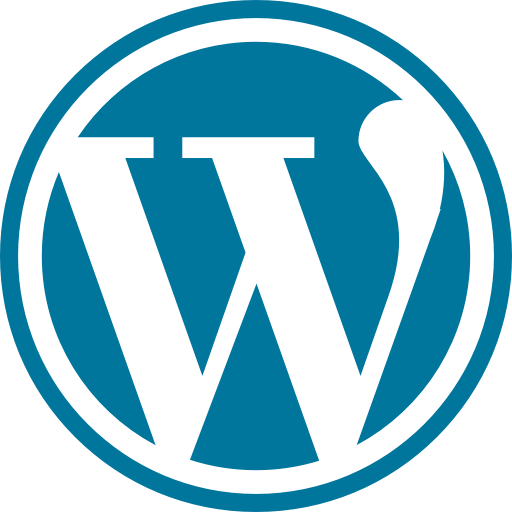
Page and Post
Before we dive into the structure of a WordPress website let’s take a look first on what are the differences between a Page and Post.
Pages are hierarchical, meaning you can assign a page to be the parent of other pages. Another key difference is that you cannot use Categories and Tags to sort pages. Unlike posts, pages are not arranged by Publish Date, that is why you typically use a Page to create timeless contents.
On the other hand, Posts are chronological based on the Publish Date (Newest to Oldest). You can use Categories and Tags to organize related content. You use posts for contents that are time sensitive like a Blog article.
Posts are ideal for sharing in social platforms and RSS feeds because of its timeliness and how you can group related contents.
Structure Pages The Right Way
To get started, I suggest that you create a draft of your sitemap to give you an idea on how your pages and menu will be structured. You can draw it using a wireframe software or in a piece of paper. It is easier when you can visualize the structure of your pages, menu groupings and the content flow.
Start exploring the Pages and Posts section in your WP Admin. These are the areas where you will be spending a lot of time to manage your contents. You should be aware of the behavior and limitations between a Page and Post.
Example Sitemap
To illustrate a realistic sitemap, here we have two WordPress site structure as an example.
1. Business Website – This type of Website normally have basic content about the business or the organization. The Static Pages part of the website are stand alone pages, they do not rely on other contents in the website. Here we use the Category in WordPress to group three basic contents that often change in a timely manner.
HOME
- Static Pages (Contents that are not regularly change)
- Home
- About
- Contact
- TOS/Privacy
- Products and Services (Each product can have a link to your shopping cart)
- Category (Use category to separate 3 basic contents that are time sensitive)
- Promotions
- Tags (Use tags to organize related promotions)
- Events
- Tags (Use tags to organize related events)
- Articles (This is your Blog posts)
Let’s go over the Articles category a little bit. Although this is not a Journal website it is a good idea to create blog posts about the business once in a while, and to differentiate this type of content from the others we use the Articles category.
To customize how you display your categories, instead of using the Category widget, create a Custom menu and add it as a Navigation widget.
Under Appearance » Menus, click on “create new menu”. Give your menu a name and save it. Now you can cherry pick the categories you want to add.


Under Appearance » Widgets, drag the Navigation Menu widget to the panel where you want it displayed and select the Category menu we just created.

2. Blog / Journal Website – To be informative about different topics, we have the Blog section as the main page of the website. It could also be engaging by allowing your readers to leave their comments. The visitors can also find all the Articles arranged in a chronological order under Blog.
HOME
- Static Page
- Home (This can also be the Blog page)
- About
- Contact
- TOS/Privacy
- Blog (Dedicated section for blog posts)
- Category (Use as many categories as needed to organize articles)
- Tags (Use tags to further organize articles, like a sub group)
Conclusion
WordPress has started as a tool for creating a blogging website and it has evolved over the time that you can now use it for many types of projects. Knowing the differences in a WordPress Page and Post, and when to use it is important in having a good website structure. It also helps in page accessibility, SEO and avoiding redirects when moving contents to a different location.